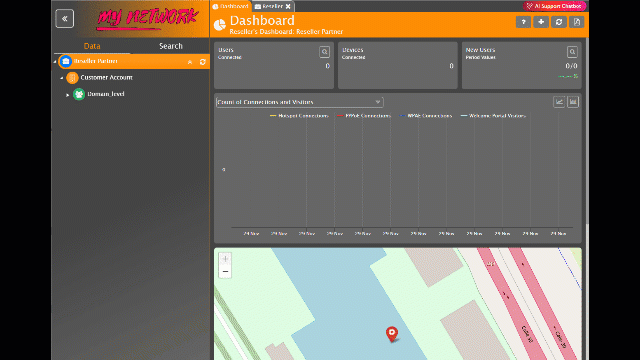Configuration and Activation
Prerequisites for Using Moneroo:
- In the domain > User Registration Fields, set ‘Yes’ for the following fields:
- Request Last Name
- Request First Name
- Request Email Address
- Supported currencies depend on the payment methods enabled.
Registering at Moneroo
To use Moneroo as a payment gateway in the Wi5stars, you must register at https://moneroo.io/en/payment by following these steps:
- Click “Get Started“.
- Complete the registration form with the required information.
- Create an application by filling in the following fields:
- Application Name
- Website URL (including https://)
- Category (Select Telecommunications)
- Click on the box of the application you have just created.
- Click “Add payment Gateway”.
You are displayed a list of active “Payment Gateways”, with the default gateway “Test Payment Gateway (Sandbox)” already created.
To add a new gateway, click “Connect a Gateway” at the top-right. Select the desired gateway, complete the required fields, and click “Connect”.
Generating the API Key:
- Click “Developers” in the left-hand menu.
- On the next page, click ‘Generate API Key’.
- In the pop-up, enter the required information. An expiry date is not necessary.
- Confirm the display of the new API key.
- Copy the key and paste it into the Wi5stars
To complete the configuration and enable payment confirmations, you need to define the webhook. Follow these steps:
- Click Webhooks at the top centre of the page
- Enter the URL: https://portal.wi5stars.com/payments/moneroo.php
- In the ‘Secret Hash’ field, set a password of your choice
For reseller-level accounts with a configured custom domain, portal.wi5stars.com must be replaced with the exact value specified in the Reseller > Custom Load Balancing Domain field.
The configuration of Moneroo is now complete.
Warning! Moneroo does not support the test mode managed by Wi5stars. You must use the test payment method available in the Moneroo web interface to enable test mode.