To use Authorize.Net as payment processor in Wi5stars, you have to register at: https://account.authorize.net/activation/Boarding/Signup. If you prefer to use a test account as to test payments, you have to register at: https://developer.authorize.net/sandbox.
At registration, you will get an “API Login ID” and a “Transaction Key” that have to be inserted in the “Copy to use dollarCurrency and Payment Systems”.
As to make the payment system operate properly, you have to perform the following operations of account configuration:
To customise the fields required to the user who is making the payment, click on the top right of “ACCOUNT”, select “Payment Form” and then click “Form Fields”. You will be displayed a list of available fields on which you can enable or disable the display and editing by the user. Since with Wi5stars, digital services are sold, we suggest you disable all the fields in the “Shipping Information” and “Additional Information” sections.