It allows you to define all “systems” settings (IP address, SMTP, backup scheduling, etc.) of Wi5stars.
To make changes on various fields you must press the “Save” button and in most cases, you will be prompted to restart the services by clicking the “Reboot” Services button.
Manageable fields on this page are as follows:
| Field | Description |
| GUID |
Identification of the user licence. The licence identifier is already present in the HW version and should not be modified otherwise there is a risk of the device malfunction. Warning! Once validated, the GUID cannot be moved to another Wi5stars. |
| Update License |
By clicking the “Update” button, you perform the immediate update of the licence as to enable new functionalities or new purchased modules without waiting eight hours. Unless you click it, the update will be auto performed within eight hours. The update may occur, depending on cases, these eventual error codes:
The button is visible only after entering a license and saving the data. Warning! Update can be performed only whether Wi5stars is connected to the internet. |
Warning! Wi5stars SW version must always be connected to the internet, so it can periodically check the GUID.
Warning! GUID must be valid and cannot be used on multiple devices, otherwise the system will be locked.
If the GUID is valid and if you have a “Software Maintenance and Update Contract”, you can install software updates. The validation of a new GUID will be performed within 8 hours. Validation requires the connection to the internet.
| Field | Description |
| Server Role |
Server role in the context of the current round robin servers. Possible values are:
Additional servers cannot run backup tasks, restore, compaction, etc. The “Main server” will perform these activities |
| IP Address |
Enter the IPv4 address to be assigned to the device. As already explained, we recommend you to assign a public IP address and possibly install the appliance in a DMZ. If you set up a private IP you will need to enter some redirects in your router firewall for the following ports: 80 web-based administration 443 web-based administration 1514 to receive the logs sent from hotspot 1812 for RADIUS accounting 1813 for RADIUS accounting HW version, the IP will be assigned to ETH4 For the SW version, the IP will be assigned to the primary network card ETH0 |
| Subnet Mask |
Enter the appliance network mask in the CIDR format (for example: 24 corresponds to 255.255.255.0; 16 corresponds to 255.255.0.0) |
| Gateway |
Enter the IP address of the network gateway where Wi5stars is connected. It is the router IP address that allows connection to the internet |
| Primary DNSs |
IP address of the primary DNS (mandatory) Warning! Verify that the entered URL or the IP points to a valid and functioning DNS otherwise Wi5stars will not work properly. If you do not know any DNS servers, use a public one such as 8.8.8.8 |
| Secondary DNS |
Secondary DNS server IP address (mandatory) Warning! Verify that the entered URL or the IP points to a valid and functioning DNS otherwise Wi5stars will not work properly. If you do not know any DNS servers, use a public one such as 8.8.4.4 |
| Host Name |
Enter the host name to identify the appliance on your network. Note that this name is not already present in some other network device and it must not contain spaces and/or characters such as ?,^,(,), etc |
It allows you to define the networks which are allowed to access the administration interface.
| Field | Description |
| White List |
Networks or IP addresses that are allowed to access the administration interface. If, cause as defined, you are no longer able to access, type the IP or the URL with the parameter password=administrator password (e.g. .mydomain.com?password=Adminpassword |
| Black List |
Networks or IP addresses that are not allowed to access the administration interface. If, cause as defined, you are no longer able to access, type the IP or the URL with the parameter password=administrator password (e.g. .mydomain.com?password=Adminpassword |
| Enable User Password Encryption |
If enabled, user passwords will be encrypted. In this way, by exporting the data or backing up the data, it will not be possible to obtain users’ passwords “in clear text” by increasing the security level. Using encryption allows using passwords (Unicode) defined by the user with all character sets. Unless you enable it, in the users’ passwords only alphanumeric and “+-*/=_.,;:$#&@<>|~\^()[]{}!?”characters are allowed. If you enable encryption, you can no longer use any federated radius. The effective change of user passwords will be performed automatically on the following night with a batch procedure so as not to slow down the system during the hours of peak use. |
| Password complexity |
It defines the complexity that the passwords for the backend users must have. The possible options are:
The complexity of the password is measuring by analyzing the characters entered with various algorithms and also comparing it with an unsafe password database. |
The Round Robin hosts allow you to define up to two alternative devices that divide the workload (Load balancing) and can respond in case of problems or disconnections to one device (Failover).
The round robin hosts should be used when you activate data replication among the involved round robin hosts or you use an external database in order to use the same data to all Wi5starss.
| Field | Description |
|
Alternative 1st Host Domain |
Define the domain name (e.g. hs1.domainname.com) FQDN (Fully Qualified Domain Name) with which it is possible to reach the first alternative host. This domain must be properly registered at a Registrant and must have the DNSs correctly configured. Otherwise the host could not be reacheable. |
|
Alternative 1st Host IP Address |
Define the IP address of the first alternative host. |
|
Alternative 2nd Host Domain |
Define the domain name (e.g. hs2.domainname.com) FQDN (Fully Qualified Domain name) with which it is possible to reach the second alternative host. This domain must be properly registered at a Registrant and must have the DNSs correctly configured. Otherwise the host could not be reacheable. |
|
Alternative 2nd IP Address |
Define the IP address of the second alternative host. |
| Field | Description |
|
Domain Name |
Define the domain name (e.g. hs.domainname.com) FQDN (Fully Qualified Domain name) with which to reach the appliance. This domain must be properly registered at a Registrant and must have the DNSs correctly configured. Otherwise the appliance could not be reachable. |
|
Domain Name for the CDN |
Set the domain name for the CDN (e.g. cdn.domainname.com) FQDN (Fully Qualified Domain Name) with which the appliance will be reachable. You have to properly register this domain at a Registrant and you have to properly configure its DNSs, otherwise the appliance may not be reachable and therefore supply partial contents. This option is only available in the Enterprise edition. |
|
Administrator Email Address |
Enter the email address of the system administrator. This address will receive any system notifications such as warnings or errors. |
|
Enable Compression in the Welcome Portal |
Allows you to enable or disable compression of pages served to users. The compression occupies about the 30% more of CPU but halves the occupied bandwidth. |
|
SSL Certificate |
Choose the certificate to use. The available certificates must be entered on “SSL Certificate” available in the “Admin” tab. |
|
Enable HTTPS as Default |
If activated, it enables HTTPS by default and it compels the use of HTTPS for the Back-end and the Front-end.
This field is visible only if you have installed a certificate and if the domain name matches with the one of the installed certificates. |
| Email Messages | |
| Field | Description |
|
SMTP Server Address |
Enter the address of the SMTP server that will be used for sending e-mail notifications and/or warnings. |
|
Secure Connection for SMTP |
Allows you to enable secure connections (SSL or TLS) for SMTP. For Gmail, use TLS and port 587and enable access to less secure Apps to URL https://www.google.com/settings/security/lesssecureapps. Possible options are:
|
|
SMTP Port |
Enter the SMTP port. Generally, it is the 25. |
|
Enable SMTP Authentication |
If enabled, enable SMTP authentication. |
|
SMTP Username |
SMTP Username. |
|
SMTP Password |
SMTP Password. |
| Field | Description |
|
Username Mask |
Mask for username generation. It can include: X = alphanumeric uppercase char; x = alphanumeric lowercase char; C consonant uppercase char; c consonant lowercase char; V vocal uppercase char; v vocal lowercase char; N or n numeric char (no zero). |
|
Password Mask |
Mask for password generation. It can include: X = alphanumeric uppercase char; x = alphanumeric lowercase char; C consonant uppercase char; c consonant lowercase char; V vocal uppercase char; v vocal lowercase char; N or n numeric char (no zero) |
| Field | Description |
|
Secret |
Enter the secret / password of radius server in the appliance. This secret will be set in the gateway configuration in order to allow the sending of authentication requests. |
|
Timeout |
Define the time-out of the radius in milliseconds. Unless you configure it, the default value is 3000. |
For the receiving, you can define a HTTP request to the URL http://DomainName/functions/sms-receive.php?number=PhoneNumber&text=MessageText
| Field | Description |
|
Type of Gateway for SMS |
Defines the type of gateways to be used for sending SMS. The possible values are:
|
|
Sender Email Address |
The sender’s e-mail address to the gateway with mail transportation. Visible only if the gateway type is “Mail transport”. |
|
Recipient’s Address |
Recipient’s email address for the gateway with transportation via mail. It is usually in the form %Number%@DomainnameGateway.com o %NumberNoIntPrefix%@DomainnameGateway.com where instead of %Number% it is placed the number of target cell and instead of %NumberNoIntPrefix% is placed the number without the international country calling code. Visible only if the gateway is “Mail transport”. |
|
Email Subject |
Subject of the e-mail to be sent to the gateway. The available variables are the same as defined in the recipient’s address. Visible only if the gateway type is “Mail transport”. |
|
Request Type |
Defines request type for the specified URL. Visible only if the gateway type is “HTTP request”. |
URL Address |
URL Address for gateways with HTTP requests. Example: http://DomainSmsGateway/smssend.php?username= Visible only if the gateway type is “HTTP request”. |
|
Host |
Host of the SMPP gateway. |
Submit Port |
Defines the port to send SMSs for the host of the SMPP gateway. |
|
Receive Port |
Defines the port to receive SMSs for the host of the SMPP gateway. |
|
Gateway Username |
Gateway username used to define the password to send SMS from the ouside or to give value to the variable %UserName%. Usually gateways that use HTTP requests require credentials in the URL. Visible only if the gateway type is “HTTP request” o “SMPP”. |
|
Gateway Password |
Gateway password used to give value to the variable %Password%. Usually gateways that use HTTP requests require credentials in the URL. Visible only if the gateway type is “Internal”, “HTTP request” o “SMPP”. |
Type of Country Calling Code |
Defines the type of international country calling code to be used for sending, through the SMPP gateway.
|
|
Type of Country Calling Code in Receiving |
Defines the type of international country calling code received by the SMS gateway.
The field is visible only if in the type of gateway, you have set “HTTP request”. |
In case the used gateway allows also the reception of sms and is able to make HTTP requests, you have to define the following URL: http://DomainName/functions/sms-receive.php?phone=Numero&text=message text where “DomainName” is the domain of Wi5stars, “Number” and “Message text” are respectively the variables defined by the gateway that contain the sender’s number and text of the message that has been sent.
| Field | Description | |||||||||||||
|
Primary Modem Type |
It self-defines the principal type of modem connected.
Visible only if the gateway type is “Inside”. Field available from hardware version 1.3. |
|||||||||||||
|
Message Center Number |
Set the primary message centre number of the SIM. Visible only if the gateway type is “Inside”. |
|||||||||||||
|
Main Number |
Set the primary phone number of the SIM. Used to enhance the variable %Number%. It is used to replace variables %Number%, %NumberPlus% e %NumberNoIntPrefixZero%. |
|||||||||||||
|
Additional Modem Type |
It self-defines the type of the additional modem connected. Visible only if the gateway type is “Internal”. Field available from hardware version 1.3. |
|||||||||||||
|
Additional Message Center Number Modem |
Set the message centre number of the SIM of the additional modem. |
|||||||||||||
|
Additional Number |
Set the number associated with the SIM on the additional modem. Visible only if the gateway type is “Internal”. Field available from hardware version 1.3. Warning! The number has to be inserted including the international phone calling code as 00xx (e.g. 00393351234567). It is used to replace variables %Number%, %NumberPlus% e %NumberNoIntPrefixZero%. |
| Field | Description |
|
Enable the IP Filter |
If enabled, enables a filter to prevent fraudulent access to the port of “ Syslog“. Allowed IP addresses must be specified in the configuration of gateways. If disabled, the filter is disabled and accepts logs from all hosts. Warning: disabling is recommended only in DMZ scenarios with hotspots accessible from the VPN network. |
| Field | Description |
|
NTP Primary Server |
Set the IP address of the primary NTP server for time synchronization system. It depends on the value set in the Timezone field. |
|
NTP Secondary Server |
Set the IP address of the secondary NTP server for time synchronization system. |
|
Timezone |
Defines the timezone for Wi5stars. |
If Wi5stars is located behind a firewall, you will need to open the UDP port 123 to synchronise the time of the device with the NTP server set.
After setting the NTP server, by clicking the “Save” button, and then pressing the “Reboot Services” button, time will be synchronised with the new NTP server set.
Using these fields, you identify a database and decide where or how data will be handled in Wi5stars. It is possible to use an external database instead of the local DB or define that the data are replicated on multiple Wi5stars.
| Field | Description |
| Configuration Type |
Defines the type of database configuration.
|
|
Name of the Host |
Name of the host, URL or IP address where the database server externally resides. |
|
Name of the Database |
Enter the name of the database created in the external server. |
|
Username |
Enter the username to access the database. Warning! The user must have all “global” permissions and also to the database. |
|
Password |
Enter the user’s password to log in the external database. |
|
Activate replication |
By pressing the button “Activate” you go to page “Data Replication” which enables data replication among different Wi5starss. The field is visible only if in the type of configuration, you have set “Replica”. |
|
Active Data replication |
By pressing the button “Disabled”, the server will be removed from the data replication. Field visible only if the “Replica” has been enabled. |
The database server has to be “MySQL” and the database type has to be “InnoDB” (not “MyISAM”) with “Barracuda” file format. To activate these settings, you need to enter in the “[MySQL]” my.cnf file (for Linux systems) or my.ini (Windows) the following directives:
Insert also the following definition:
Do not define the value of the “SQL mode” variable otherwise errors can occur in queries.
For further details, please refer to the manual of “MySQL”.
The database structure can be created by running a backup of the internal database and then restoring it afterwards on the external database with the classic command:
Also, remember to create, on “external MySQL”, a user with all permissions on the database you just restored and on “MySQL” datbase. This information must then be entered in the fields “Username” and “Password” explained later.
If the fields are not defined, and they are empty, the internal database will be used.
If you set wrong data or if Wi5stars is unable to connect to the external “MySQL” database, you can still log in by using the Admin user’s password. In this case, you will only access to the pages of “ System Settings” and “ Utility Functions“.
To log in the external database “MySQL”, Wi5stars must pass through a firewall, on which you must open the port TCP 3306.
Warning: in the XS version, it is not possible to define an external database!
This section appears only if you have activated the data replica and it displays the status of the hosts that participate to the replication of the data.
| Field | Description |
|
Host |
It displays the host status in the context of data replication. |
| Field | Description |
|
Keep detailed Logs for |
Defines how long to keep the details of the user’s connection log, clicks and impressions. Older activities will be compressed. Compression is performed automatically or manually from “ Utility Functions“. |
|
Delete Unused Users/Cards Older than |
Deletes automatically users or generated “ Cards” never used, and older than the time indicated. If you choose a value greater than one month, then the cancellation procedure is performed weekly as to save resources. You will then have unused users/cards with a seven-day tolerance. |
|
Delete Users Expired Since |
Deletes automatically expired users older than the time indicated. If you choose a value greater than one month, then the cancellation procedure is performed weekly as to save resources. You will then have unused users/cards with a seven-day tolerance. |
|
Delete Inactive Users |
Deletes automatically the inactive users (who do not have connections) according to the time indicated. If you choose a value greater than one month, then the cancellation procedure is performed weekly as to save resources. You will then have unused users/cards with a seven-day tolerance. |
|
Keep Detailed Advertising Logs for |
Defines for how long to keep the clicks and impressions details. Older activities will be compressed. The possible options are: never; fifteen days; one month; two months; three months. Compression is performed automatically or manually by the” Utility Functions“. To effectively compress data, user references and click time and impression time are removed. |
| Field | Description |
|
Protocol |
Protocol type. The possible values are: FTP; SFTP. |
|
FTP Address |
Enter the URL or IP address of the FTP server where the backup file will be sent to. |
|
Port |
FTP or SFTP port. It is typically used port 21 for FTP and port 22 for SFTP |
|
FTP Username |
Enter the username for the FTP connection. Warning! User must have the read, write and execution permissions. |
|
FTP Password |
Enter the password for FTP connection. |
|
Database FTP Path |
FTP path where the backup file will be copied. |
|
FTP Path for Logs |
FTP path where the log backup file will be copied. |
You can schedule a daily backup of the device’s database data. For not taking up space on the local hard drive, and also, for security reasons, the backup will be copied via FTP (using the parameters set above) after having it zipped locally.
Anytime you can set a manually backup, from page “ Utility Functions“.
| Field | Description |
|
Execution Time |
Set the start time execution of the daily backup of the database data. By choosing “Never”, backup will be disabled. |
|
Keep backups for |
Keep backups on the FTP server for the indicated period.
|
Visible only if the “Server Role” field, you have defined “Master”.
It is possible to schedule a daily or a weekly backup of the user’s logs, by selecting a day. In this case, it will only run the log backup and not the whole database.
At the end of the backup, the oldest log files of days that have been set on the “days of maintenance log on database” will be deleted. In this way, in Wi5stars you will find only the last log files of the x days, where x is the value that is set on “log keeping Days on database” in order to expedite any searches within the log and the database size limit.
As for the database backup, also the backup of the logs will be sent via FTP (using the parameters set above) after having it zipped locally.
Anytime you can set a manually backup from page “ Utility Functions“.
| Field | Description |
|
Backup Frequency |
Indicate the frequency of the log backup. Possible values are: Never; Daily; Sunday; Monday; Tuesday; Wednesday; Thursday; Friday; Saturday. In practice, you can indicate a daily or weekly backup. |
|
Execution Time |
Set the start time of execution of the log backup. |
|
Days to Log Storage |
Maintains logs on the system for the number of days you specified. After backing up the logs, it will erase the older data than the value stated in this field. |
As explained at the beginning of this paragraph, after defining all of the various settings you have to press the “Save” button to save the data, then you must, when required, press the button “Reboot Services” for the system changes to take effect. The Wi5stars restart service might last for a time ranging from 20 to 110 seconds.
Most settings defined in this page are not saved to the database but are written on system configuration files, so if for any reason you need to restore the database to another Wi5stars (for example, switching from a HW system to SW), most of the data on the page “ System Settings” will need to be rehomed.
Data replication allows you to have the same data synchronised on multiple Wi5starss to distribute the workload (load balancing), but above all to make the infrastructure “High Availability” in the event of a failure of one of the involved Wi5starss.
The replication system adopted is a “Multi Master Circular Replication” where on all involved hosts, readings and writing can be performed and the data are propagated by each member to the rest of the group.
Periodically, every minute, automatic checks are performed on all the involved hosts and if a Wi5stars has a problem and therefore it is no longer accessible or is turned off, the system reconfigures itself excluding the host indicted thus ensuring continuity of service. If subsequently Wi5stars is repaired, re-activated or turned back on, the configuration will change back automatically to replace the host and to make it inherit all the changes made to the data during the period in which it was reachable.
If a Wi5stars remains disconnected or switched off for a long time, you must disable and re-enable the replica in order to realign the data by accessing the “ System Settings“
This page allows you to add Wi5stars to the data replication and to do it, it is necessary that you have at least two Wi5starss. In the first activation of a replication system and especially if you already have a Wi5stars in production with data, you have to configure the new Wi5stars with all system data “ System Settings” and then, on this page, you have to enable replication by defining the IP address of the Wi5stars in production.
Warning! Replication does not work if one of the Wi5stars is behind NAT or you did not open the port 3306.
After confirming the operation, the system will perform an automatic data backup of the Wi5stars in production, it will import in the current Wi5stars and auto configure the Wi5stars in production and the local data replication.
| Field | Description |
|
IP address of the remote host |
Specify the IP address of another host involved or to be involved. Warning! All local data will be erased and overwritten by the ones of the remote host. |
|
Admin user Password |
For security reasons, it is necessary to enter in the Admin user password in the remote host. If it does not match with the one of the remote host, you will receive an error and be unable to activate replication to the current host. |
By pressing the “Add” button and after by confirming the execution, it will start the copy, the data import and the replication configuration.
Warning! Enabling the replication deletes all local data and overwrites them with the ones of the remote Wi5stars. Be sure to execute it in a Wi5stars, which does not contain the data in production!