A Practical Guide for MAC Address recognition, after a payment has been made, skipping the registration
How to:
- Let the unregistered users, access the Welcome Portal and give them the opportunity to purchase a product through a Payment Gateway or a Voucher by automatically skipping the registration, without having to press the “register” button.
- After the first registration and purchase, log in automatically
- If afterwards the user connects to the WiFi, he should not be returned to the Welcome Portal but surf directly
- If the customer has expired or ran out of time/traffic, send him back to the Welcome Portal, automatically recognizing him and passing him to the recharging (purchase of a new product)
- After purchasing the recharge, perform the automatic login
Operating procedure to properly configure your Wi5stars
Step 1
On the Currency and Payment Systems, enter the credentials (SOPG and not RESTFUL API). Applicable only in case you are using a payment gateway.
In the configuration of the gateway (it must be MikroTik):
Expand the Fields for Configuring the Gateway, on Authentication Options enable “Authentication via MAC-address”
Step 2
On the Domain, set:
- Authentication mode “With registration by the user”
- Expand the Data to Customize Users Registration session, on both “Request the Username” and “Request the Password”, select “No. Use MAC-address”
- Enable the “Auto-login at Registration or Recharge”
- Always on Data to Customize Users Registration, disable all the remaining fields so as not to ask for further details from users.
Step 3
Expand the Device Recognition session
- On Recognize the user based on the device, select “Yes, hide the fields username and password
- Enable “Switch Automatically to Registration”
- Enable “Switch Automatically to Recharge”
- Enable “Disable Multiple Registrations”
Step 4
Expand the Products for the Domain session and define the products that users can purchase and their sales prices