This page allows you to access various data’s features and depending on the context in which you are located, it shows the following options:
It allows you to define filters that profile the data you want to export.
The available fields for the filters are:
For further details about filters, please refer to the “Using Filters for Exporting Data” chapter.
Visible in the following contexts:
| Context | Description |
| System | Exports all the system users. Option available only for the administrator of the system. |
| Reseller | Exports all the resellers’ users. Option available only for users with administrator and reseller role. |
| Manager | Export all the manager’s users. |
| Domain | Exports all the domain’s users. |
| User | Exports the current user. |
| Card | Exports all the “ Cards” (users) of the selected group. |
It allows you to define the filters that profile the data you want to export to MailChimp.
This feature is available only if in the manger it has been defined the “MailChimp API Key”, in the domain it has been defined a “MailChimp ID Audience” and always in the domain the “Export Type” has not been set to disabled.
The import on MailChimp is automatic and takes place in batch mode within ten minutes.
The available fields for the filters are:
For further details about filters, please refer to the “Using Filters for Exporting Data” chapter.
Visible in the following contexts:
| Context | Description |
| Domain | Exports all the domain’s users. |
Regardless of the filters, only users who have an email address will be exported.
It allows defining filters that profile the data you want to delete.
The available fields for the filters are:
For further details on the filters, please refer to the “Using Filters for Exporting Data” chapter.
Visible in the following contexts:
| Context | Description |
| System | Exports all the system users. Option available only for the administrator of the system. |
| Reseller | Exports all the reseller’s users. Only for users with the administration and reseller roles. |
| Manager | Exports all the manager’s users. |
| Domain | Exports all the domain’s users. |
| User | Exports the current user. |
| Card | Export all the “Cards” of the selected group. |
It allows replacing a product with another one, including selecting, using filters, the users on which to apply the change.
| Field | Description |
| Filters | Allows defining the filters that profile the data you want to edit. The fields available for the filters are:
For further details on the filters, please refer to the “Using Filters for Exporting Data” chapter. |
| Starting Product | Define the product to replace. |
| Product to Assign |
Define the product to assign. |
Visible in the following contexts:
| Context | Description |
| System | Assigns a new product to all users of the system. Option available only for the administrator of the system. |
| Reseller | Assigns a new product to all the reseller’s users. Only for users with administration and reseller roles |
| Manager | Assigns a new product to the manager’s users. |
| Domain | Assigns a new product to the domain’s users. |
| User | Assigns a new product to the current user. |
| Card | Assigns a new product at the “ Cards” of the selected group. |
By selecting the file and then clicking “Run”, it imports users from an Excel file (XLSX).
| Field | Description |
| Excel (XLSX) File Path Name with the Users | Path and name of the Excel (XLSX) file containing users to import. The first row must contain the header with the filed names that are defined on the database. The names of the fields that you can define in the first header line are as follows: “HsDomainsDataID”, “UserName”, “Password”, “CompanyName”, “FirstName”, “LastName”, “FiscalCode”, “EMailAddress”, “Phone”, “MobilePhone”, “Address”, “City”, “State”, “Zip”, “Country”, “Gender”, “CreationDate”, “RoomOrSite”, “Language”, “AcceptMkt”, “SMSConfirmed”, “YearOfBirth”, “ExternalAuthType”, “ExternalAuthUserName”, “Longitude”, “Latitude”, “IPAddress”, “HsProductID”, “ERPCode”, “ExpirationDate”. HsProductID defines the product ID to assign to the user. HsDomainsDataID defines the domain ID to assign to the user. ExternalAuthType declares the type of external authentication used for the registration:
“ExternalAuthUserName” contains the username derived from external authentication system. “ExpirationDate” contains the expiration date to be assigned to the product for the user. If not specified, it will be calculated based on the product parameters. Instagram has been maintained for compatibility with previuos versions where it was still possible to log in with this social network. |
It is important to define the domain ID in the relevenat field, in the “UserName” field specify the username including to @DomainName (e.g. testsmss@gmail.com@domainWi5stars).
Minimum fields to be defined in the file are: “HsDomainsDataID”, “UserName”, “HsProductID”.
It allows you to define filters that profile the data you want to export.
The available fields for the filters are:
For further details on the filters, please refer to the “Using Filters for Exporting Data” chapter.
Visible in the following contexts:
| Context | Description |
| System | Exports all the sales made to the users. Option available only for the administrator of the system. |
| Reseller | Exports all the sales made to the reseller’s users. Option available only for users with the role of administrators and resellers with permissions to view sales to users. |
| Manager | Exports all the sales made to the manager’s users. Only for users with permissions to view sales to users. |
| Domain | Exports all the sales made to the domain’s users. Only for users with permissions to view sales to users. |
| User | Exports all the sales made to the user. Only for users with permissions to view sales to users. |
The transaction types in the file can be summarised in the following table:
| Code | Description |
| 0 | Free Authentication Mode. |
| 1 | PayPal. |
| 3 | Reassign Free Product. |
| 4 | Update users. |
| 5 | Mollie. |
| 6 | Users Import. |
| 7 | Authorize.Net. |
| 8 | SagePay. |
| 9 | PayFast. |
| 10 | Eway. |
| 11 | PaymentExpress. |
| 12 | Pesapal. |
| 13 | Checkout. |
| 14 | PayUBiz. |
| 15 | PaysafeCard. |
| 19 | 1Voucher. |
| 50 | Mail Validation. |
| 51 | API Call. |
| 52 | Printer Card. |
| 53 | Complimentary access. |
| 54 | Backend Operator. |
| 55 | Frontend Free Product. |
| 56 | SMS activation. |
| 100 | Voucher Activation. |
| 101 | Backend Card. |
It allows you to define filters that profile the data you want to export.
The available fields for the filters are:
For further details about the filters, please refer to the “Using Filters for Exporting Data” chapter.
Visible in the following contexts:
| Context | Description |
| System | Exports the log of connections of all the system’s users. Option available only for the administrator of the system. |
| Reseller | Exports the connections log for all the reseller’s users. Option available only for users with administrator and reseller role. |
| Manager | Exports the log connections for all the manager’s users. |
| Domain | Exports the connections log for all the domain’s users. |
| User | Exports the connections log of the current users. |
It allows defining the filters that profile the data you want to export.
Available fields for the filters are:
For further details about the filters, please refer to the “Using Filters for Exporting Data” chapter.
Visible in the following contexts:
| Context | Description |
| System | Exports the daily summary of the results of all campaigns in the system. Option available only for the administrator of the system. |
| Reseller | Exports the daily summary of the results of the reseller’s campaigns. Option available only for users with administrator and reseller role. |
| Manager | Exports daily summary of the results of the manager’s campaigns. |
| Advertiser | Exports daily summary of the results of the advertiser’s campaigns. |
| Campaign | Exports daily summary of the current campaign. |
This option is available when you press the “Export” button in the command bar of the System Log and it allows to export and to download a XLSX file with the contents shown in the table according to the set filters.
It allows you to export the data generated with “ Vouchesr” with these information: manager’s company name; product; price; card code; language and ID domain.
You can invoke it in the context dropdown menu of the vouchers, at the “ Managing Vouchers” page.
It allows you to define the filters that profile the data you want to export.
The available fields for the filters are:
For further details about the filters, please refer to the “Using Filters for Exporting Data” chapter.
Visible in the following contexts:
| Context | Description |
| Surveys | Exports all data entered by users for the individual survey. |