Inside the “Resellers” branch there are also, in addition to advertisers, the managers. They are subjects, at a lower level than reseller is, who manage domains.
By clicking the bar with the right mouse button, or pressing the context properties button, you expand the context dropdown menu with a range of options grouped by: default; edit; admin.
It contains the following options:
| Option | Description |
| Advertising Dashboard |
By selecting the branch, you are displayed the advertising dashboard for the manager with the following tiles: main chart; context data; advertising sold; clicks; impressions; clicks through rate; users/customers across multiple gateways. |
| Dashboard |
Selecting the branch, you are displayed the manager’s dashboard with the following tiles: the main chart; number of users per domain; connections; traffic; new users; sold GW; sold advertising; click; impression; click through rate; domains with multiple connections; users with more traffic; social users; context data. |
In addition to the standard editing fields, it contains the following options:
| Option | Description |
| Add Campaign |
Allows to add a new campaign. |
| Add Domain |
Allows you to add a new domain. |
Contains the following options:
| Option | Description |
| Currency and Payment Systems |
Allows you to define the configuration data of the currency and payment systems of the manager. |
| Daily Summary of Campaigns |
Shows a table with the daily summary of results of all campaigns of the manager with the description of the campaign, number of impressions, cost of impressions, number of clicks and cost of clicks. |
| Display All Connected Users |
Shows in a table all the users connected to the manager’s gateways. |
| Display all Users |
Shows all the manager’s registered users. |
| Federation Groups among Domains |
Opens the page for managing federation groups across manager’s domains. |
| List of Access Points |
Opens the page containing the list of all the access points entered at manager-wide level. |
| List of the Gateways |
Opens the page containing the list of all the gateways entered at manager-wide level. |
| Manager System Users |
Opens the page for managing users that can log in to the system with the “Manager” role. |
| Map of the Gateways |
Shows the map of all the gateways configured based on their GPS coordinates. |
| Notifications |
Opens a page for managing notifications for the manager |
| Prepaid Credit for Advertising |
Shows in a table with the summary by month and year the sales amounts for the advertising campaigns to invoice to the managers. |
| Prepaid Credit of the Manager |
Shows in a table grouped by month and year, the sales made for charging prepaid amounts for the managers |
| Product Policies |
Opens the management of the product policies specific for the manager. |
|
Products |
Opens the managements of the products saleable to the users, specific for the manager. |
| Sales to Users |
Shows a table, grouped by manager, product, month and year, costs incurred by the manager and the revenue obtained always by the managers from the sales of connectivity to users. |
| SMS Sales |
Shows in a table, grouped by manager, product, month and year, the amounts of the sales to the manager of SMS packages. |
|
SSL Certificates |
Shows the SSL certificate management page that can be used on Mikrotik gateways. |
| TAX Sales |
Allows defining a tax rate list with the related parameters to be assigned to the manager when selling products to the users. |
| Tools for Managing Data |
Opens the page for managing manager-wide data. |
It contains the following options:
| Option | Description |
| Bypass or block IP/MAC-address |
Opens the page that allows defining the IP address, the subnets or the MAC-address of the devices that must bypass the Welcome Portal and/or that must be blocked into all the gateways of the manager. |
| Surveys, Quizzes and Tests |
Opens the page for managing surveys, quizzes and tests. |
For further details about roles and permissions for the managers, please refer to the “ Users Administering the System” section.
To add a manager, select the data tab, press the button of the context properties button of the reseller in which insert a manager and select “Add manager”. While, to modify a manager, always in the data tab, press the context button on the manager and select ” Edit”. In both cases, a page appears that allows you to manage the following fields:
| Field | Description |
| ID |
ID of the record. Auto-assigned Identifier of the record. It can be used to use the API or external integrations. It is displayed during editing phase of an existing data and not during insertion of a new record. |
| Created on |
Date and time of creation of the manager. |
| Category |
Defines the category of the manager. |
| Company Name |
Enter the company name. |
| Address |
Address (E.g. Street Rome, 1234). |
| ZIP Code |
Postal code. |
| City |
City. |
| Province or State |
Province or state |
| Country |
Country. |
| VAT-Id Number |
VAT identification number. |
| Phone |
Enter the phone number (mobile or landline). |
| Fax |
Fax number. |
| Web Address |
Enter the web address. |
| Email Address |
Enter your e-mail address. It is used as sender in sending notification mails to users. Unless you have prior defined it it considers the reseller’s one and in case, the one of the system. |
| Contact Person’s Last Name |
Last name of the contact person. |
| Contact Person’s First Name |
First name of the contact person. |
| Registered at Register of Companies of |
Indicate the place of registration of the company in the register of companies. |
| Place of Jurisdiction |
Place of jurisdiction to be displayed in the use contract for the users. |
| Discount |
Percentage discount on the price list of the products sold. Editable only if the user has the administrator role and permission to manage the manager data. |
| Timezone |
Manager’s Timezone. |
If in the gateway type, you chose “Mail transport” or “http request”, it allows you to define a custom gateway for the manager, avoiding the use of the system one. Using a custom gateway allows the manager to use his own gateway without buying SMS packages from the reseller.
To receive you can define an HTTP request to the URL http://DomainName/functions/sms-receive.php? number = Phonenumber and text = message text
| Field | Description |
| SMS Gateway Type |
Defines the type of gateway to be used for sending SMSs specific to the manager. Possible values are:
This option can be modified only if the system user has the administrator/reseller role with administrative rights and a SMS gateway having the “Transport mail” or “HTTP Request” type. |
| Number |
Define the number that is associated with the gateway to receive SMS. Visible only if the type of gateway is “Mail Transport” or “HTTP request””. |
| Sender Email Address |
Sender’s email address for the gateway with transport via mail. Visible only if the type of gateway is “Mail Transport”. |
| Recipient’s Address |
Recipient’s email address for the gateway with transport via mail. Usually it is in the form %Number%@NomeDominioGateway.com or %NumberNoIntPrefix%@NomeDominioGateway.com where instead of %Number%, the destination mobile phone number will be inserted and instead of %NumberNoIntPrefix%, the mobile number without the international country calling code will be inserted.
|
| Email Subject |
Object of the email to be sent to the gateway. The available variables are the same as the ones defined in the recipient’s address. Visible only if the type of gateway is “Mail Transport”. |
|
Request Type |
Defines the type of request to execute for the specified URL. Visible only if the type of gateway is “HTTP Request”. |
| URL Address |
URL address for gateway with HTTP requests. In the address, you can use the variables:
Example: http://DomainSmsGateway/smssend.php?username %UserName%&password=%Password%&to=%Number%&text= %Message%. Visible only if the type of gateway is “HTTP Request”. |
| Gateway Username |
Username of the gateway. It is used to enhance the % UserName% variable. Usually gateways that use HTTP requests, require the credentials in the URL. Visible only if the type of gateway is “HTTP Request” |
| Gateway password |
Password of the gateway. It is used to enhance the %Password% variable. Usually gateways that use HTTP requests, require the credentials in the URL. Visible only if the type of gateway is “HTTP Request”. |
| Type of Country Calling Code in Receiving |
Defines the type of international country calling code received by the SMS gateway. Possible values are:
|
| Unit Price per SMS |
Enter the unit price that the reseller will apply to the manager for SMS purchases. Usually this price is higher than the price of the SMS defined in the reseller. This price is the one that will appear in the purchase procedure of SMS packages, being activated through the dropdown menu item ” Buy SMS”. Visible only if the type of gateway is “Default” This option can be modified only if the system user has the administrator/reseller role with administrative rights and a SMS gateway having the “Transport mail” or “HTTP Request” type. |
| Total Number of SMS Purchased |
This field can be changed by the Wi5stars administrator and it states the number of SMS that the manager has purchased. The manager also can change the value using the SMS purchase procedure accessible from the context dropdown menu of the main branch if logged in as administrator. In case the manager has not purchased a package of sms or the administrator has not edited a value in this field, when a user registers does not receive the SMS with the log in credentials (if provided in the domain configuration “Enter SMS notification”). Visible only if the type of gateway is “Default” This option can be modified only if the system user has the administrator/reseller role with administrative rights and a SMS gateway having the “Transport mail” or “HTTP Request” type. |
| Total Number of SMS Sent |
Defines the total number of SMS that the manager has sent to the users. If the type of gateway is “Mail transport” or “HTTP request”, If the total number of sent SMSs corresponds to the total number of the purchased SMSs, the Manager will not be able to send SMS to users unless you purchase another package using the SMS purchasing procedure that is displayed on the left menu when you are logged in to Wi5stars as manager. For each SMS sending to a user, the value of this field will be automatically increased by 1. The value of the field is eventually editable only by the administrator. This option can be modified only if the system user has the administrator/reseller role with administrative rights and a SMS gateway having the “Transport mail” or “HTTP Request” type. |
| Field | Description |
| Privacy Policy |
Enter any description of the privacy policy. It is possible to use variables:
If not entered, it loads the one defined in the General Options. |
| Privacy Contact Person |
Last and first name of contact person for the protection of personal data to be displayed in the information on Privacy Policy to the users. The content of this field can be edited using the %PrivacyPolicyRefreeName% variable, in the “Privacy Policy” field of the “ General Options“. |
| Version |
Version of the Privacy Policy If in the domain, it is provided the request to approve the Privacy Policy, the change of version involves a request for reapproval by the users. |
| Revision Date |
Date of last revision of the Privacy Policy. |
| Field |
Description |
| Terms of Service |
Enter the contract terms of service provided to the users. These conditions will be those that the users have to accept when registering to use the service. It is possible to use the following variables: %CompanyName%, %Address%, %VAT%, %Web%, %EmailAddress%, %Phone%, %ContractPlaceOfJurisdiction%. These variables refer to the manager’s fields. If not entered, it loads the one defined in the General Options. |
For any externarnal integration, you can use the following URL to display the Terms of Conditions and Privacy Policy:
http://DomainOrIP/terms.php?id=ManagerID&domain=DomainName&lang=Language
http://DomainOrIP/privacy.php?id=ManagerID&domain=DomainName&lang=Language
The variables are:
| Variable | Description |
| DomainOrIP |
Domain or IP address of Wi5stars. |
| DomainName |
Name of the domain. |
| ManagerID |
Manager’s ID. |
| Language |
Language code to display. The possible values are:
|
|
Field |
Description |
|
API Ke |
If required, the ERP or PMS API Key to be integrated. Some ERP/PMS require an API Key in order to accept or send requests. If necessary, based also on the ERP/PMS supported, enter the API Key. |
|
API Secret |
If required, the ERP or PMS API secret to be integrated. Some ERP/PMS require an API Key and an API Secret in order to accept or send requests. If necessary, based also on the ERP/PMS supported, enter the API Secret. |
For further details on how to integrate an ERP/PMS, please refer to the “Integrate an ERP/PMS” chapter.
|
Field |
Description |
|
MailChimp API Key |
To synchronize the domain’s users, enter the MailChimp API Key. On domains to be enabled, it must be defined also the “Audience ID”, also called “ID List”. |
| Field | Description |
| CSS |
Custom CSSs for the manager that are applied in the Administration pages. Warning! Customised CSSs are applied only if you log in with a user of the manager. |
| Field | Description |
| Maximum Number of Gateways |
Maximum number of definable gateways. A value equals to zero states that the maximum number is limited only by the licence currently in use in your system. It is used to create a multi-tenant system. Using this feature allow you to give freedom to the resellers and managers to create, modify and add gateways but also it sets a limit on the maximum number that can be inserted. Editable only if user has permission to manage the manager’s data. |
| Maximum Number of Users |
Maximum number of concurrent users connected to the gateways. The defined value cannot exceed by the sum of the maximum number of users defined in the gateway. A value of zero considers the maximum number of users defined by the reseller. By defining a value, you also activate a control on the minimum number of concurrent users on each gateway, which is set on five. The maximum value that can be inserted depends on the “Number of users” defined in the reseller. If the reseller has a value of zero, there are no controls on the maximum number that can be inserted. It is used to create a multi-tenant system. This option gives to managers the opportunity to create, modify and add data but it gives a limitation on the number of gateways insertable. Editable only if user has permission to manage the manager’s data. |
| Maximum Users for each Gateway |
Maximum number of concurrent users definable for each gateway. A value of zero considers the maximum number of users defined by the reseller. If a value is defined on each reseller’s gateway in the “Maximum number of users” field, it will not be possible to set an upper value. It is used to create a multi-tenant system. Editable only if user has permission to manage the manager’s data. |
| Reduce the Maximum Number of Users of the Gateways to |
If you select a non-zero value, during the disabled months of the gateway, the service will work the same reducing the maximum number of users to the indicated percentage. |
|
Maximum Number of Cards/Vouchers |
Defines the maximum number of “ Cards“/”Vouchers” that the manager may have. If the manager has already reached the specified number, he will not be able to create others unless users use them or are cancelled. If you define a value <= 0, the manager can create an unlimited number of “ Cards“/” Vouchers“. Editable only if the user has permissions to manage the manager data. |
|
Maximum Number of Active Campaigns |
It indicates the maximum number of campaigns that can be activated simultaneously by the manager. A value equal to zero indicates a limited number based on the licence or the maximum number of active campaigns defined in the reseller. It is used to create a multi-tenant system which can limit the maximum number of active campaigns for the manager. Editable only if user has permission to manage the manager’s data. |
| Show the Products |
It defines which products can be used for the domain and for the manager system users. The possible options are:
|
| Delete Inactive Users |
Deletes automatically the inactive users according to the time indicated. Possible values are: default (it uses the value defined in the reseller); never; one day; one week; two weeks; one month; three months; six months; one year; eighteen months; two years; three years. Editable only if user has permission to manage the manager’s data. |
| External ERP/PMS Code |
External code of the ERP/PMS. It is used to associate the reseller with the registry of an external ERP/PMS database. Editable only if user has permission to manage the manager’s data |
| Note |
Enter possible notes for the manager. Editable only if the user has permission to manage the manager data. |
| Blocked Manager |
If enabled, it blocks the log in on all HGWs and PGWs of the manager’s users. Editable only if the user has permissions to manage the manager data. |
Warning! If a form of payment has not been enabled, the user registration procedure will work e only using a purchase from a card.